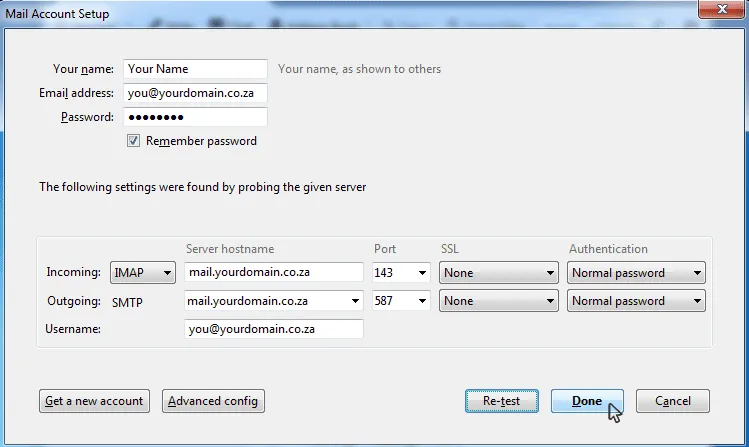- Please make sure that your domain name has already propagated (can be accessed via a web browser), if it hasn’t your email will not function.
- Make sure you have created your mailbox at http://cpanel.yourdomain.com/ first before configuring Outlook.
You are now ready to set up your email account in Mozilla Thunderbird ( http://www.mozilla.org/thunderbird/ )
- Open Mozilla Thunderbird
- Select Create a new account > Email
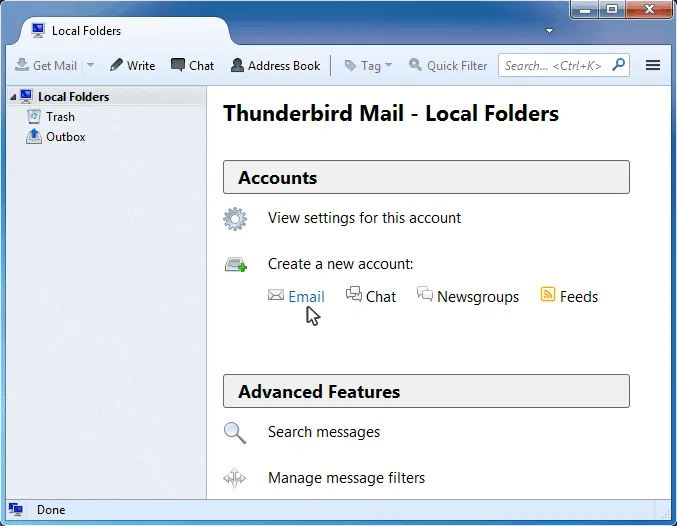
On the “Would you like a new email address?” page, select “Skip this and use my existing email”
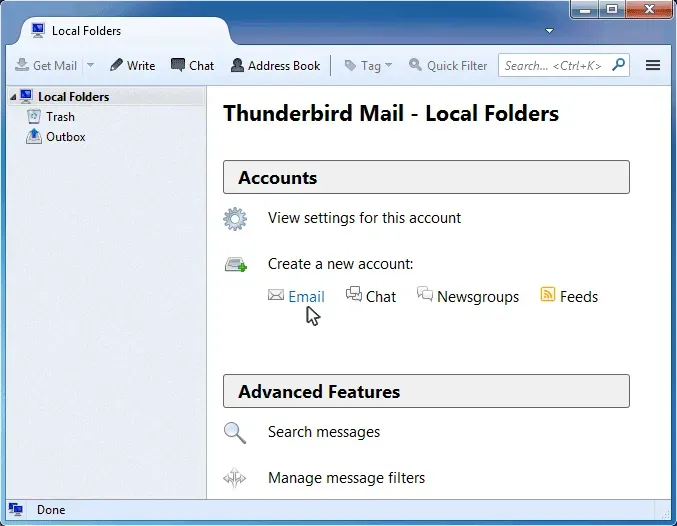
On the “Mail Account Setup” page enter your information as below, replacing Your Name with your actual name and yourdomain.co.za with your actual domain name and your password as set in cPanel. Then click Continue.
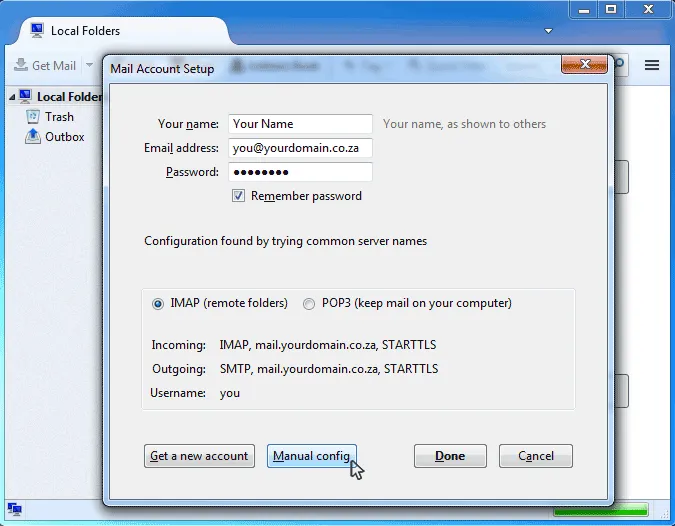
On the Mail Account Setup page, replace Your Name with your actual name and yourdomain.co.za with your actual domain name. Make sure you have the correct Port, SSL and username configuration. Click Re-test
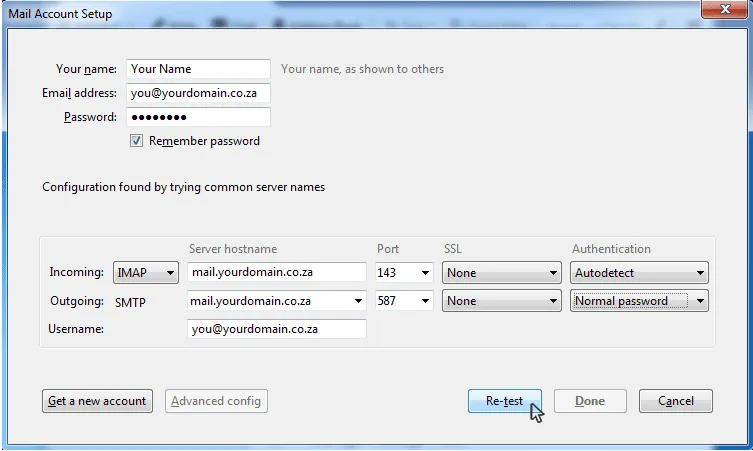
Once the configuration has been re-tested you can just click on “Done”