Earlier this month, facebook launched the Messenger customer chat plugin in closed beta as a simple way to allow people to chat with businesses on their websites and in Messenger.
With this plugin, customers can transition back and forth seamlessly without losing the conversation’s history and context.
How does Live Chat work?
Live chat allows you to instantly communicate with your website visitors via instant messaging. The chat simply appears within their browser window, and the website visitor can chat with an operator by typing into the live chat box.
Do you need help installing Facebook Messenger to your Website?
It is a great marketing tool!
For Security reasons Facebook, customer chat plugin renders only on the Websites that are whitelisted within the relevant Facebook page.
After I have installed the Code on your Website, the Domain Name needs to be Whitelisted from within your Facebook Account.
You can either give me access (login details) to your FB Account so I can whitelist the Domain Name OR you can follow these Instructions.
1. Login to your Facebook Page and click on SETTINGS
2.Click on ADVANCED MESSANGING
3. Whitelist your Domain (needs to be https). Don’t forget to SAVE
Live Examples:
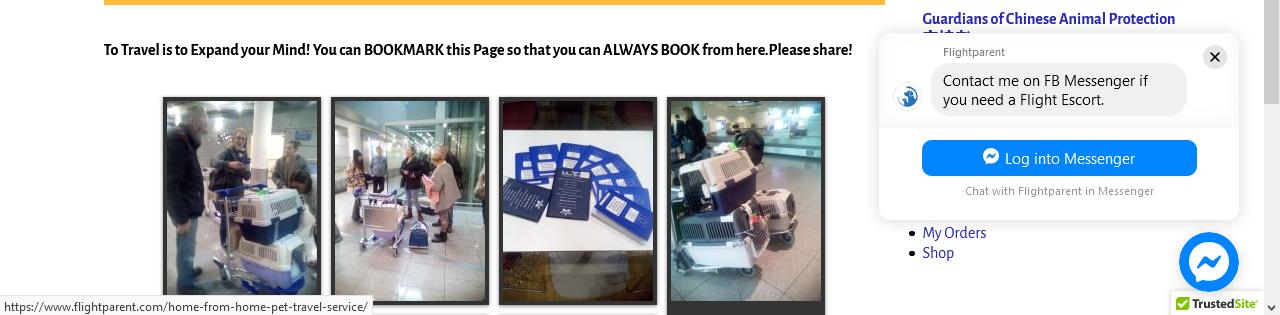
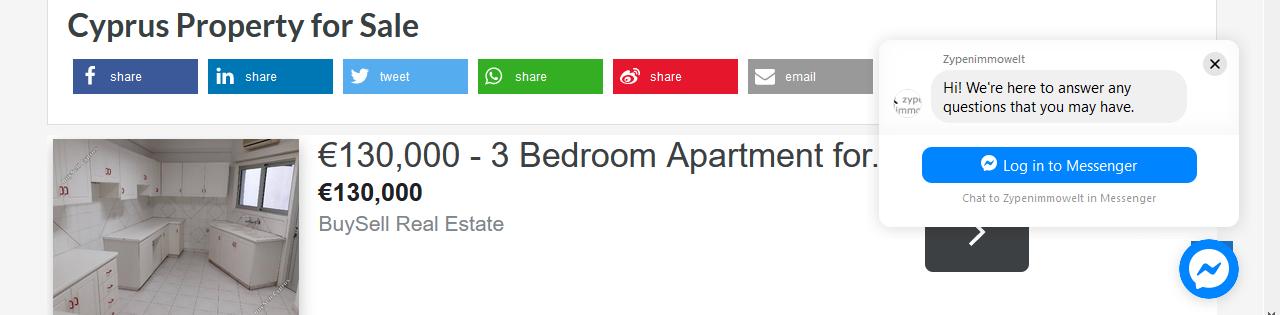
Contact me to find out more. (P.S. To install Facebook Messenger on your Website I will need access to your Facebook Page as the Domain Name needs to be Whitelisted.)


